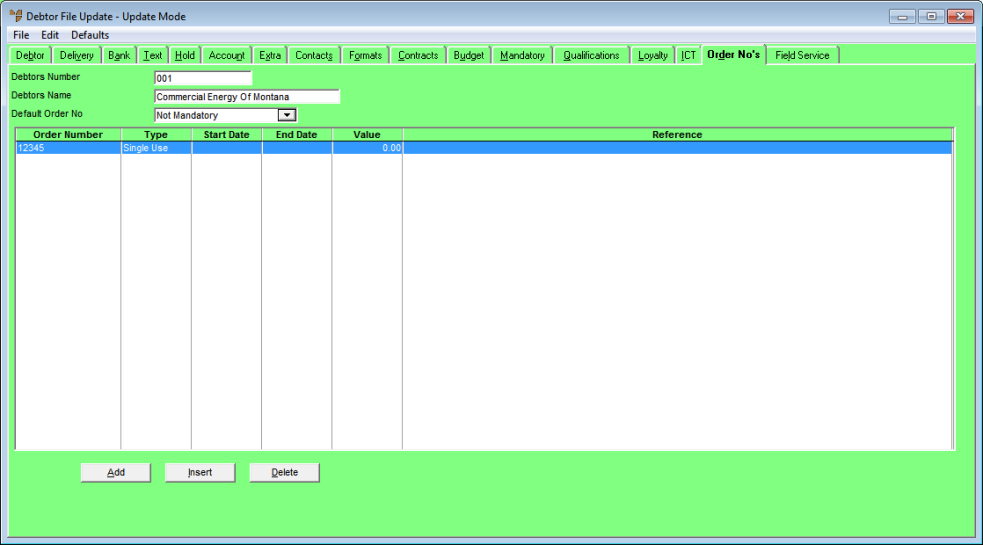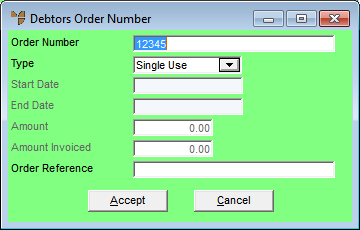Technical Tip
You can only access this tab if your user security is set to allow you to maintain debtor order numbers - that is, the Maintain Debtor Order Number field is set to Yes on the User File Update screen - MDS Security tab (refer to "Maintenance - Edit UserIDs - 4. MDS Security").